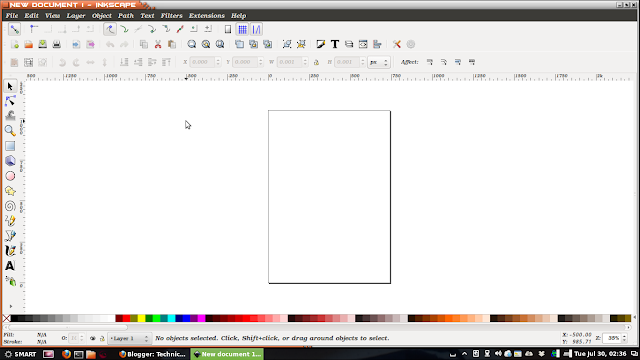INSTALLATION PROCESS
Q) How to install drupal in the system?
Requirements:
- Drupal 7.x download, latest version is available in https://drupal.org/drupal-7.22
- The user can download the latest version from here http://ftp.drupal.org/files/projects/drupal-7.22.tar.gz
Installation:
- Download the drupal 7.22 version from above link
- Go to Mozilla Firefox and type: localhost
- The downloaded file is of tar format, so unzip the file.
- Copy the extracted file to /var/www
$ sudo cp drupal-7.22 /var/www
$ password
- Now, go to Mozilla Firefox and type localhost/drupal-7.22
- Follow the image sequences
- Normally we get 2 errors at this stage then just open terminal and type:
follow the image...
- Again open the existing Mozilla window and press F5, for refresh
- Out of 2 only one error will be remaining.
To remove this open terminal
Follow the image sequence
open terminal and create a database using the commands shown in image:
Installation of Profile
Congratulations U are installed Drupal successfully to your system..
Enjoy!!!